-
Set up a new email account
- Go to Settings > Mail, then tap Accounts.
- Tap Add Account, tap Other, then tap Add Mail Account.
- Enter your name, email address, password, and a description for your account.
- Tap Next. Mail will try to find the email settings and finish your account setup. If Mail finds your email settings, tap Done to complete your account setup.
If Mail can't find your account settings automatically
If you need to set up your email account manually, make sure that you know the email settings for your account follow these steps:
- Choose IMAP for your new account.
- Enter the information for Incoming Mail Server and Outgoing Mail Server. Then tap Next.
- If your email settings are correct, tap Save to finish. If the email settings are incorrect, you'll be asked to edit them.
Mail client configuration settings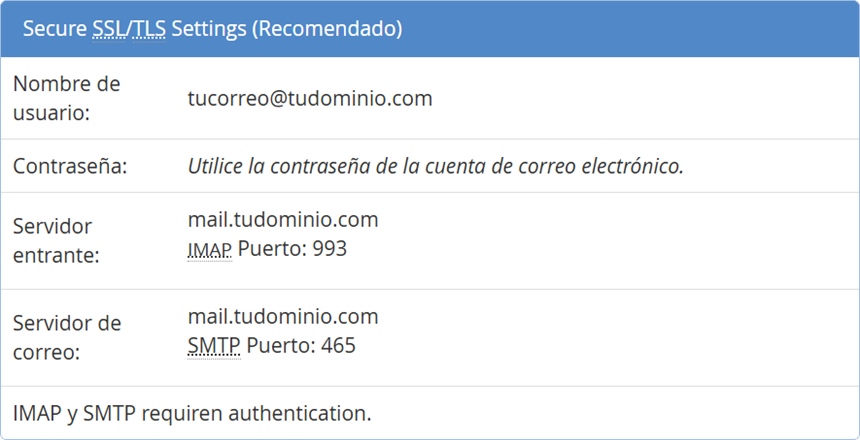
Remember to replace yourdomain.com with your actual domain name and youraccount@yourdomain.com with your actual email address.